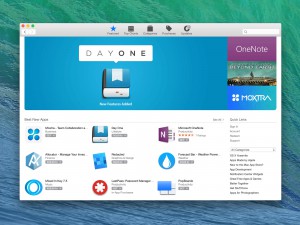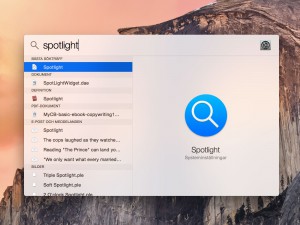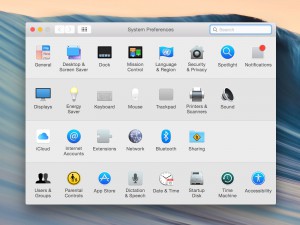Spotlight Search
Mac OS X has a great built-in search function called Spotlight. The great thing about it is that it finds stuff inside files, not just the file names. It will find everything from contacts in your address book to words in your e-mails.
Search Through Everything
On your Mac, Spotlight is never far away. The most convenient way to use Spotlight is to click the small magnifying glass in the upper right corner of your Mac.
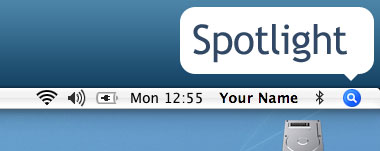
Just click it and type in your search query. Spotlight will find everything. Try it out! It will find stuff inside your e-mails, contacts in your Address book, words in your Word documents and all other files and folders on your computer.
When you type something in the search box, the results will appear below it immediately. The results shown first are the most relevant ones.
If you wish to show them all, click “Show All” at the top of the list. When you do this, a new window will appear where you can view all the results of your search. If you wish to change the way the results are shown, you can change the preferences at the right part of the window. To open a file, just click on it.
Spotlight Is Everywhere
Spotlight is available in more parts of Mac OS X. When you open a Finder window, Spotlight is always there at the upper right corner of the window.
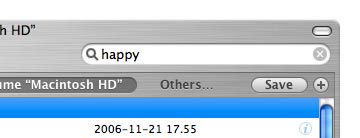
Just type something into the search field and the results will appear instantly. Below the search field, you can choose where you want Spotlight to search. You can also add criteria by clicking the plus button.

Make your search a smart folder
If you wish, you can create a folder that will always contain the stuff that you searched for. This is called a smart folder. Whenever something that matches your criteria is created on the computer, it will become visible in this smart folder.
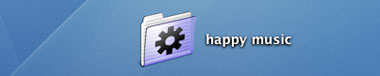
To create a smart folder, just click the “Save” button that appears when you search for something from a Finder window.