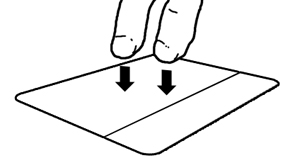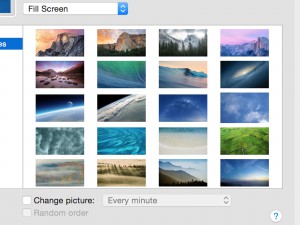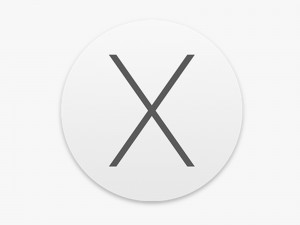Right-clicking
One difficulty many beginners faces is sudden loss of the right-click. This article will tell you how right-clicking works on the Mac.
Press “control” + click = right-click
Just like PCs, the Mac supports right-clicking. However, for some reason, Apple has always chosen not to use a right-click button, but another way to do the same thing. On your Mac, press the control key and click in order to “right-click”. It’s as simple as that!

There is one Apple mouse…
Now, don’t panic. If you feel like you just can’t live without the right button on the mouse (very understandable indeed), Apple has actually released a mouse with a right button.
It is called “Mighty Mouse”. It’s beautifully designed and even though the left and right buttons doesn’t appear to be separated, the mouse detects left and right clicks.
Hot tip: Right-clicking without the control button
Portable Macs can actually right click only using the trackpad. By tapping something using two fingers, your Mac can register this as a right click!
To enable this feature, open System Preferences. It is probably located in your dock. Otherwise you can access it from the Apple menu at the top left corner of the screen. When System Preferences has launched, click the “Keyboard and Mouse” icon.
This preference pane has several tabs. Click the second one, saying “Trackpad”. Now, a bit down there is a text saying “Tap trackpad using two fingers for secondary click”. Check the box next to that text and you are done!